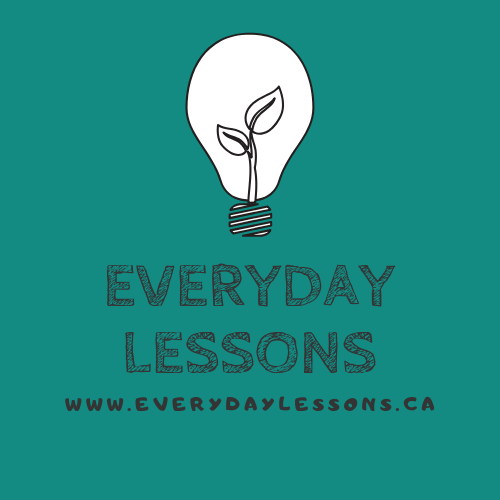|
This is the second in a series of posts about using technology in your classroom to support all learners. While it will mainly focus on iPads since that's the technology we have at our school, many of these apps are also available for Android and some even have computer versions. See the first post here. At first blush apps for writing seemed to be a simple blog post. After all, when most of us think of apps for writing, we think word processing apps, often with speech-to-text capabilities. If that's the case, we are basically talking about your preferred platform for recording, editing and sharing dictated work. Nothing complicated about that, right? But then I started to think, I mean really think, about the definition of writing and I realized that there is much more to writing than simply putting pen to paper. If you broaden your definition of writing to include spelling, planning, creative writing and presenting there are a myriad of apps out there. In the interests of keeping it simple, I have shared only the apps that I use consistently and effectively in my own practice; there are definitely many more that are super useful and worth exploring!  Handwriting Without Tears: Wet Dry Try - If you use Handwriting Without Tears in your classroom then this is an excellent app to add to your toolkit. Essentially just an electronic version of the chalkboard, it allows kids to practice all of the familiar HWT letter formations on an iPad, which usually ups the motivation factor a bit. It also has a lefty-friendly feature, which is great for those poor kiddos who are smudging their chalk. How I use it: I have generally used this app in rotation as part of literacy stations. The kids seem to like the opportunity to mix it up between the chalkboards, the wooden shapes and the app. Available for: iPad  ABC Pocket Phonics - Although this is technically a phonics app, I really like that kids can practice tracing the letters as they learn letter sounds. I also like the way that the app models the correct letter formation for them and progresses through the letters in a logical, well-organized sequence. Finally, the kids love it! How I use it: Just like the Wet Dry Try app, this one usually gets used in rotation as part of literacy stations and in my small group instruction. When their interest in that station starts to wane but I know they still need practice, I'll throw this app in there.  L'Escapadou French Words for Kids/Dictee Montessori - Number one thing I love about this app? It's available in English and French. Second thing I love about this app? Simplicity. The movable alphabet is definitely for the primary crowd, so simple is good. Kids can explore the alphabet, placing letters on a grid, combining letters to make words and then have the app read the word back to them. They can also work on spelling given words, which are presented in order of increasing phonetic complexity. How I use it: We have this app set up at our French Immersion kindergarten literacy centres. They are free to explore building and hearing words but we do encourage them to spell friends' names, word wall words, etc as well. They have also explored the more directed spelling activity but I tend to keep this for the Gr. 1s. My only complaint is that to exit back out to the main screen kids have to use the settings menu, which allows access to changing things like the speed and tone of the voice. I don't love the sound of the Chipmunks reading the words. Available for: iPad, iPod, Android 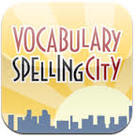 Vocabulary Spelling City - this app has so many dimensions to it for younger and older students alike. You can choose to use the free version of the app and access the spelling features (practice games & tests), all of which can be used with pre-loaded word lists (Dolch words, for example) or with your own personal word lists. Upgrade to the paid app (which is very reasonably priced) and you can also access the vocabulary features (again, games & tests). Loading your own word lists is quick and I love that it suggests definitions so that you don't have to write them on your own. *Update: I just found out that Vocabulary Spelling City is now linked to a variety of spelling/reading programs, including Words Their Way - word lists are automatically available! How I use it: We've used this app to reinforce unit vocabulary, introduce vocabulary prior to reading and practice spelling words. Although I find the interface a bit dated, the kids don't seem to mind & enjoy playing the games. Many schools use the student login feature to allow students to take tests online; we haven't experimented with this but I can definitely see the advantages. Available for: iPad, Android, Web-based  Evernote - This app is as simple or as complex as you want to make it; use it strictly as a multi-platform on-line note taking tool or expand it to include individual notebooks with your dictated notes, voice recordings and clippings from webpages. Use the work chat feature to share your work with other Evernote users quickly and easily. Add in some companion apps (Skitch, for example) and the uses quickly multiply. How I use it: This app is ideal for students with written-output and organizational difficulties. Use the built-in speech-to-text feature on your student's phone or tablet to have them dictate a piece of writing or take notes. Create notebooks for each subject and students can automatically file their notes in the right place. Need a piece of writing edited at home? Because Evernote is multi-platform, students can access it at home on their computer, phone or tablet quickly and easily. Start simply and grow as students become more comfortable and confident. Available for: iPad, iPhone, Android, Web-based 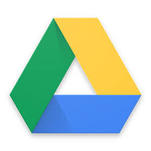 Google Drive - Google Drive has become synonymous with cloud storage, online work space and collaboration and it is a perfect fit for using in the classroom. For some, this is the go-to option for a whole host of uses, from simply storing student work to having students work collaboratively, submit their work and mark it. The possibilities, especially when paired with other apps, are mind-boggling. The fact that it is multi-platform is a definite bonus. How I use it: Much like Evernote, this app is perfect for helping students with written-output and organizational difficulties. Have them use their device's built-in speech-to-text feature to dictate a piece of writing, then save it and share it with their peers for editing, before sharing it with you for marking. If this is as far as you intend to take it, then it's really a toss-up between using Google Drive & Evernote - both have equally good functionality (for the record, I much prefer the look and feel of Evernote). Once you start to go deeper, you may find that you prefer one over the other...Google Apps for Education represents a world of possibilities for your classroom (and beyond) that you may wish to dive in to as you continue on your journey with technology. Available for: iPad, Android, Chromebook, Web-based 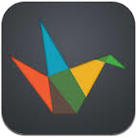 Haiku Deck - this simple, beautiful presentation tool shines due to it's catalogue of images that are offered up based on the words you use on your slides. Don't like those images? Similar options are also presented so that you can quickly and easily search for images to create a truly gorgeous presentation. Another great aspect of this tool is that, unlike PowerPoint, it limits the amount of text you can put on a page, forcing the presenter to be concise. How I use it: Plain and simply, to create beautiful presentations. I love Haiku Deck for it's simplicity - no more student presentations with too many words and images bouncing all over the screen, far less time spent on the slides themselves and far more on the content of the presentation. A word of caution, however: while some image searches are filtered (searching the word sex, for example, returns pictures of bugs and the statement "aww, you are making me blush") others, such as drugs or guns, return some pretty explicit images. That being said, so does a Google Images search for those same words, so use in your classroom with the same caution and guidance that you would any other search engine. Available for: iPad, Android, Web-based  Ideament (formerly Idea Sketch) - This mind mapping app is easy to use and very simply laid out. While the free version only allows for the creation of 1 mind map, the paid version is quite reasonably priced ($4.59). You can also export mind maps to be printed or e-mailed. My favourite aspect of this app, however, is that you can convert your mind map to a writing outline. With one simple tap, students can see how all of their ideas flow in to a piece of writing. How I use it: In general, I use this app with my struggling writers to help them plan their writing before they begin to write or dictate. With a little bit of instruction in correctly linking their ideas (main idea then sub-ideas), most students can effectively use the writing outlines to structure their writing clearly (an issue many struggling writers face). Available for: iPad, Windows Surface  Popplet - Another mind mapping tool that is simple and easy to use, Popplet allows for more creativity than Ideament. Colour, drawings and photos can all be added in to the mind map with a few taps. And while you cannot convert your mind maps in to writing outlines, you can have multiple people collaborate on one mind map, opening up great group work possibilities. How I use it: Unlike Ideament, I tend to use this app more often for planning group projects or as simply a representation of learning in and of itself (by adding in pictures, drawings, colour and links, students can show me that they understand how a concept or concepts are constructed and linked). Available for: iPad, web-based  Finally, I can't help but share a fun and motivating set of writing lessons, based on the Bike Baron dirtbiking app. The app itself has nothing at all to do with writing, but when these writing lessons, from Mr. Andrews Online, are structured around it, magic happens. Writing can be such a struggle for so many kids...technology can be the bridge that helps them get to where they feel like writers. I would love to hear what apps you use to get your class writing!
0 Comments
Leave a Reply. |
Welcome!I'm Bryn, teacher, mom, book lover, athlete. I am passionate about living life with my family, teaching and learning something new all the time. I hope you find something that speaks to you here on my blog and would love to hear from you too! Categories
All
Archives
August 2021
|
Photos from verchmarco (CC BY 2.0), alex_why, wuestenigel, s.schmitz, mrkrndvs, Sean MacEntee, rweait-osm, hstower, wuestenigel, MPD01605, grongar, momsworking01, wwarby, William Hook, CJS*64, mrsdkrebs, Brett Jordan, Wade Rockett, quinn.anya, Infomastern, debaird™, ksunderman, csakkarin, verchmarco, Neil Tackaberry, John Brighenti, Free For Commercial Use (FFC), mikecogh, simplyalex, smaedli, TomMartinArt, Wonder woman0731
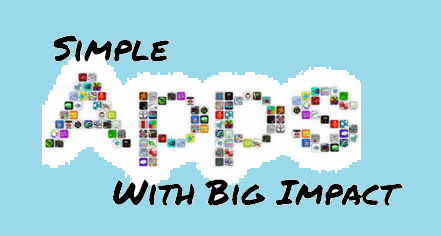


 RSS Feed
RSS Feed